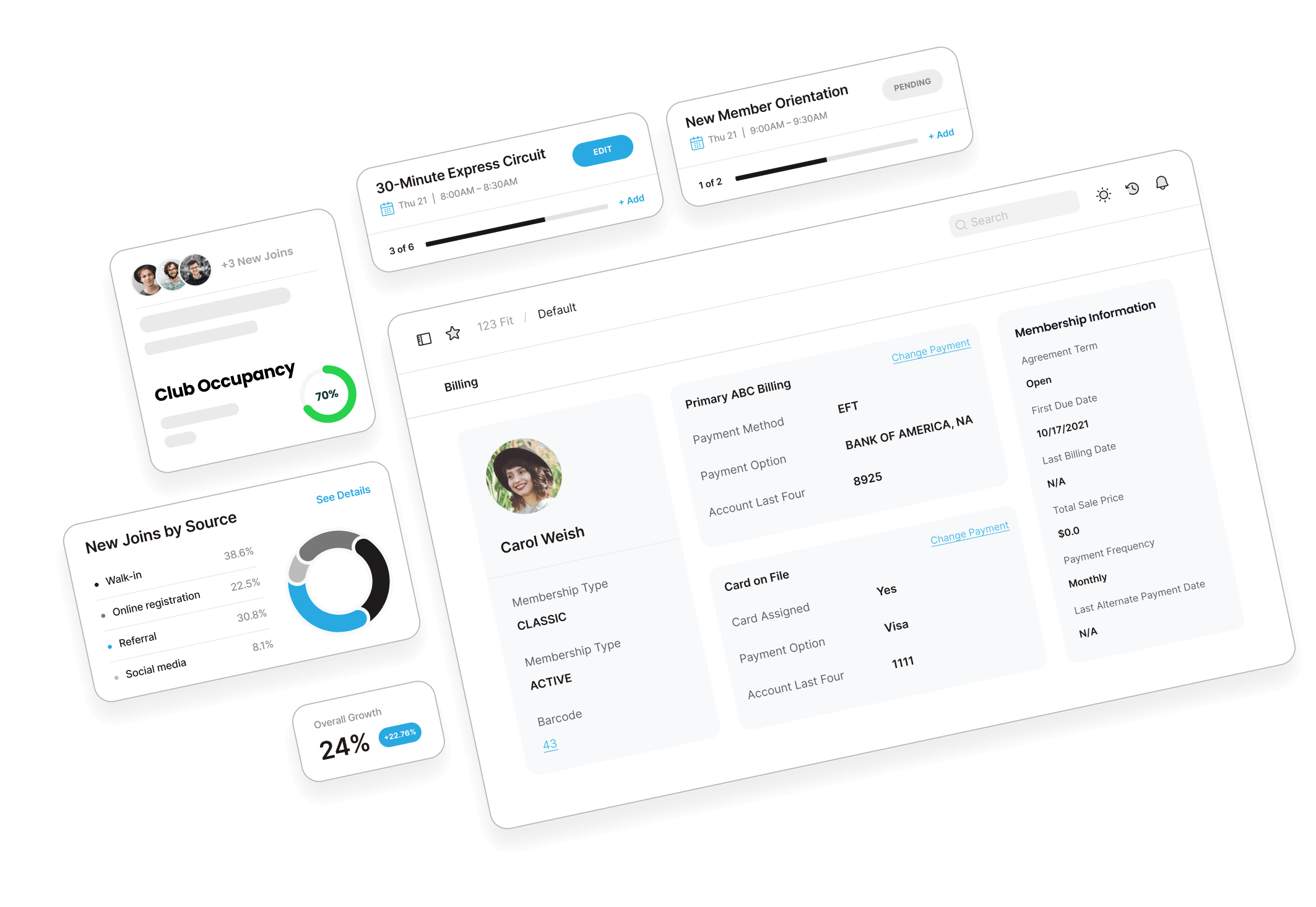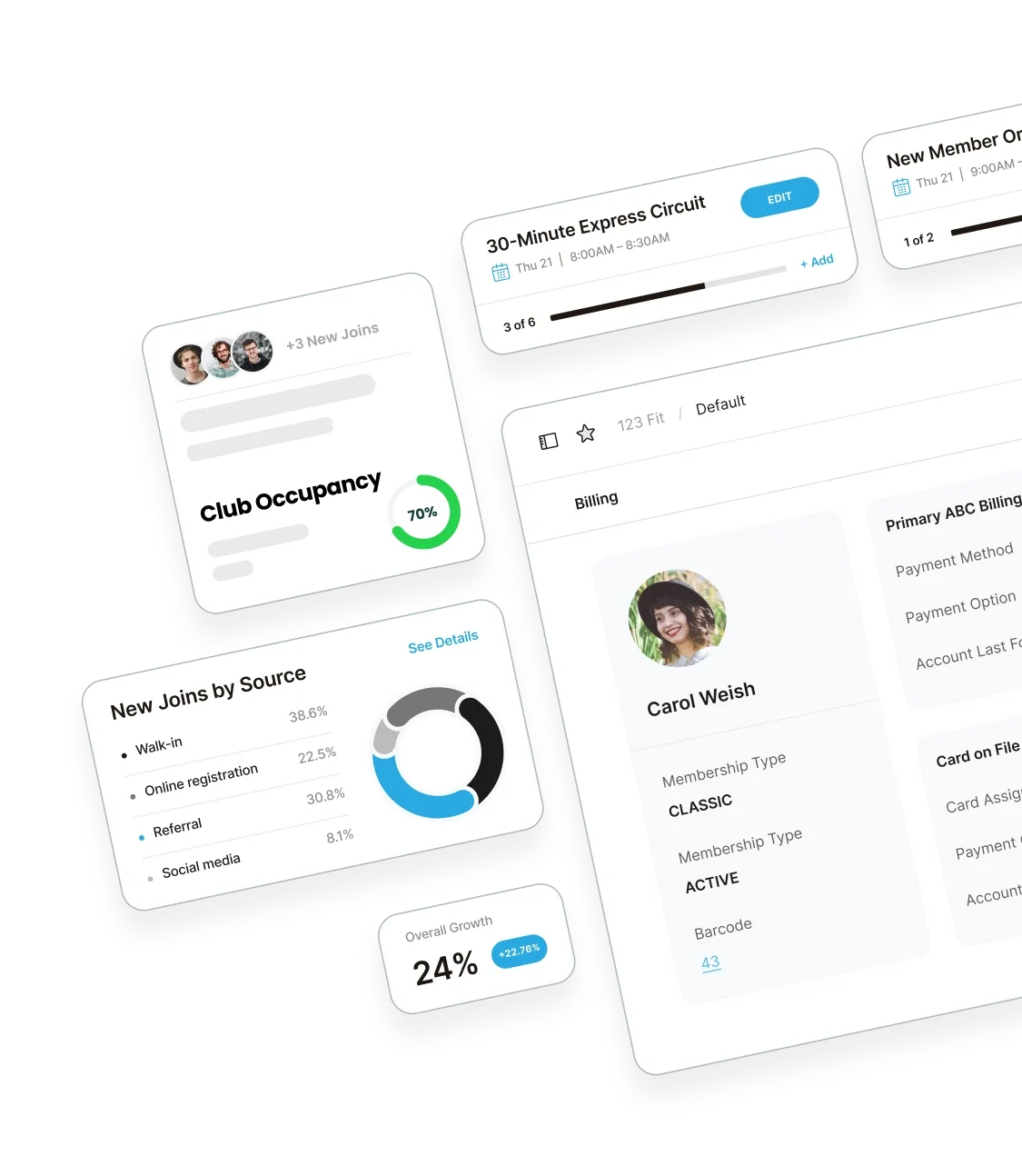Member Sets
By: Ken Davis
Training Manager
The Member Sets feature gives your club the ability to gather similar members together and perform functions such as adding a note, sending an email, or giving away services to multiple members at one time.
The Member Sets feature can be created by clicking the Manage tab under the Members column. By using the search fields, you can filter the criteria you wish to use to create the Member Set. Once you have found your members, use the Include All button from the top to select all of the members currently displayed on the page. If your search returns multiple pages of members, you can use the All Pages link to select all members on all pages as shown in the picture below.

From the upper right navigation links, click Selected Members and then choose Add To Member Set. You will be given the opportunity to add the selected members to an existing Member Set or you can create a new one.

To use a Member Set you’ve created, navigate to Menu and choose the Manage link under the Members section. Next, select the Member Sets tab from the Search menu and click on the link for the Member Set you wish to display. Then, you can choose to include all members on the page shown or you can include all members on all pages.
Finally, Click Selected Members in the upper right navigation links to perform the action of adding a note, giving away a service or sending an email to all selected members.

ABC Financial knows your time is valuable and we have provided this feature for your convenience. If you still have questions regarding Member Sets, please contact our Technical Support department at 1-877-222-5767 and we would be happy to assist you!